What you get for doing this
1. No need to buy expensive phone for mobile gaming.
2. Easier way to livestream than using a phone.
3. Access both PC and mobile games.
4. 50~60 FPS while livestream, or even better depending on your PC budget.
5. Multi-tasking. You can watch youtube, web browsing, etc while queuing.
6. Provide better quality to your viewers on Twitch/Youtube as livestreaming tool on PC gives you so many options.
Will I get banned for using BlueStacks?
I'm not sure, but there are some possibilities. So, please be careful on that. But tbh BlueStacks is so widely used by so many people in this days anyways.
Requirement
1. PlayStation controller such as DualSense or DualShock 4 - You need it other than other controllers because it provides touchpad which allows you to browse the minimap quite easily. Not carefully watching a minimap in RTS/MOBA/strategy games will lead you to lose always. I personally recommend DualSense more than DualShock 4 because its touchpad is more smooth and precise than DualShock 4.
2. Any $750~1000 budget gaming PC. I also tried playing it on $399 Steam Deck (on Windows 11 manually installed instead of SteamOS) using Steam Deck's controller with touchpad, but Steam Deck does not provide you 60+FPS but like 40~60FPS (playable) or 30~50FPS while livestreaming (somewhat playable but kinda lagging). So you need proper gaming desktop for your best performance, or Steam Deck if and only if you aren't going to livestream. If you use Steam Deck then you don't need a PlayStation controller.
3. BlueStacks - I attached a BlueStack config file that maps keys used in Onmyoji Arena to your PlayStation controller. You need to unzip the file.
* For Steam Deck users, there isn't good Android emulator that provides similar quality as BlueStacks on SteamOS. So you will end up installing Windows if you are going to play mobile games on Steam Deck.
4. DS4Windows (if you use regular gaming desktop) or Steam Deck Tool (if you use Steam Deck).
How to
1. This guide will be completed later... Please come back next time!
2. Must explain internal setting for Bluestacks and Onmyoji Arena settings that give the best FPS.
1. No need to buy expensive phone for mobile gaming.
2. Easier way to livestream than using a phone.
3. Access both PC and mobile games.
4. 50~60 FPS while livestream, or even better depending on your PC budget.
5. Multi-tasking. You can watch youtube, web browsing, etc while queuing.
6. Provide better quality to your viewers on Twitch/Youtube as livestreaming tool on PC gives you so many options.
Will I get banned for using BlueStacks?
I'm not sure, but there are some possibilities. So, please be careful on that. But tbh BlueStacks is so widely used by so many people in this days anyways.
Requirement
1. PlayStation controller such as DualSense or DualShock 4 - You need it other than other controllers because it provides touchpad which allows you to browse the minimap quite easily. Not carefully watching a minimap in RTS/MOBA/strategy games will lead you to lose always. I personally recommend DualSense more than DualShock 4 because its touchpad is more smooth and precise than DualShock 4.
2. Any $750~1000 budget gaming PC. I also tried playing it on $399 Steam Deck (on Windows 11 manually installed instead of SteamOS) using Steam Deck's controller with touchpad, but Steam Deck does not provide you 60+FPS but like 40~60FPS (playable) or 30~50FPS while livestreaming (somewhat playable but kinda lagging). So you need proper gaming desktop for your best performance, or Steam Deck if and only if you aren't going to livestream. If you use Steam Deck then you don't need a PlayStation controller.
3. BlueStacks - I attached a BlueStack config file that maps keys used in Onmyoji Arena to your PlayStation controller. You need to unzip the file.
* For Steam Deck users, there isn't good Android emulator that provides similar quality as BlueStacks on SteamOS. So you will end up installing Windows if you are going to play mobile games on Steam Deck.
4. DS4Windows (if you use regular gaming desktop) or Steam Deck Tool (if you use Steam Deck).
How to
1. This guide will be completed later... Please come back next time!
2. Must explain internal setting for Bluestacks and Onmyoji Arena settings that give the best FPS.
Jotaku, Anime Game Gamer
I. Eternal Return - KR Diamond Tier, Global Top #7 Fiora Player
II. Super Mecha Champions - NA Legendary Tier
III. Tokyo Ghoul: re Call to Exist - NA Top #2
IV. Strinova - Asia Gold Tier
V. Guilty Gear Strive - JP 8th Floor
VI. Onmyoji Arena - Asia Diamond Tier
I. Eternal Return - KR Diamond Tier, Global Top #7 Fiora Player
II. Super Mecha Champions - NA Legendary Tier
III. Tokyo Ghoul: re Call to Exist - NA Top #2
IV. Strinova - Asia Gold Tier
V. Guilty Gear Strive - JP 8th Floor
VI. Onmyoji Arena - Asia Diamond Tier





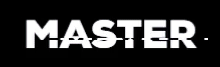



 Facebook
Facebook Twitter
Twitter Reddit
Reddit Digg
Digg del.icio.us
del.icio.us Tumblr
Tumblr Pinterest
Pinterest Blogger
Blogger Fark
Fark LinkedIn
LinkedIn Mix
Mix Google
Google













![[-] [-]](https://www.animeesports.com/images/bootbb/collapse.png)
